Every server has a slightly different screen set-up, two of the most popular are 'Internet Explorer' and 'Firefox', so to start us off, here is a pic of both screens. I'm sure if you use a different server you will still be able to follow how to go about copy/paste. It's a great function, not only for following links that may be broken, but also copying word or pics to a word document to save for later.
Being such a picture heavy post, I have made collages for you, just click on each pic to enlarge it and use your back button to return to the post.
At the top is the 'Internet Explorer screen with the Address Bar at top left, the Google search bar at top right and a Yahoo Search bar on the left under the address bar.
The Middle pic is the 'Firefox' screen, the Address bar top left, the Yahoo Search Bar top right and the Google Search bar in the middle of the screen in it's own little box.
The bottom pic is a mock up of an e-mail with an active link, you can see the nice bright colour. Occasionally you might get an e-mail with such a long ling that it continues into the second line, therefor breaking the link, this is when you will need to use the copy/paste function.
First step is to place your cursor at the end of the link, left click your mouse - that is depress the left hand side of the top of your mouse - and drag your cursor along all of the link, highlighting will occur as you go.
Place your cursor over the highlighted link address, it will probably turn into a hand, and right click your mouse - same as the left click only on the right hand side of the top of the mouse.
A drop down menu will appear, with your cursor, select 'Copy' and left click with your mouse. The highlighted area is now on your clipboard.
Sometimes another pop up message will appear, asking if you want to allow the webpage to access your clipboard, if you choose 'Don't allow', you will not be able to copy/paste and will have to manually type the address into either the address or search bar. I usually choose allow, but occasionally have chosen not to, in that case I type the link address into the Google search bar, that way, any typos, and Google will pop up with 'Do you mean..........?' and you can choose an option.
Next step is to transfer the info from your clipboard to the search bar of your choice, I always choose 'Google', for me it seems the most comprehensive, you can make your own choice of course.
Place your cursor on the search bar, and right click your mouse, a pop up screen will appear, with your cursor, choose paste - it will highlight- and left click your mouse to transfer the link to your search bar.
Either press enter or click on the 'find' icon and presto changeo........
Google has given you a choice of links to choose from......Tip....Big tip, check out the address at the bottom of each selection, making sure it is connected to who you are looking for, any strange words in that address, take the next bus so to speak, one day, looking for the closest store to sell 12" black invisible zips, I wasn't so careful, and found myself on a very strange site, very strange indeed!!!If you are confident that you have a complete and correct link address, and wish to copy/paste directly into the address bar, just follow the same directions as above, but instead of pasting into the search bar, place your cursor on the address bar, and right click your mouse, the current address in the bar will highlight, you can either delete the address, giving you an empty address bar, or leave the address highlighted. Either works.
A drop down menu will appear.
choose paste with your cursor and left click, another drop down will appear with 'go to'...........and the address, either press enter or left click your mouse and you will go straight to the site.
Hope this helps you, specially the right and left mouse parts.
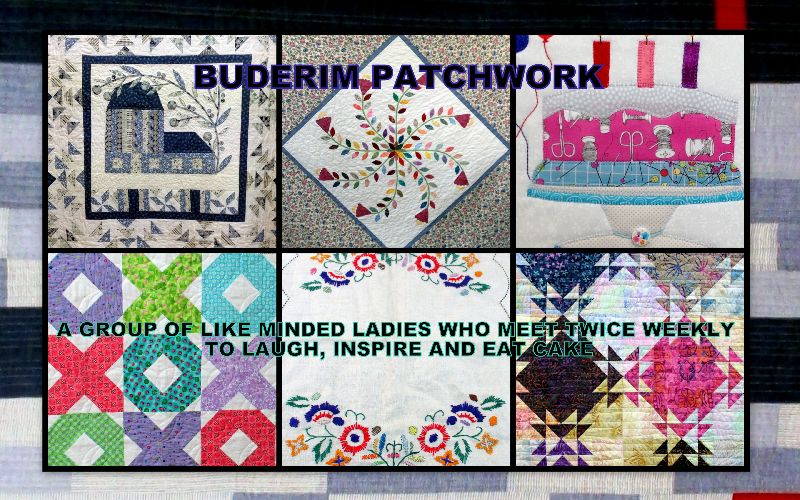






No comments:
Post a Comment
Please feel free to get all chatty and leave a message for the Buderim Patchwork Girls, we love to hear from you.