I decided to try my hand at a tutorial for some of you who are newer to the computer world after a comment from one of the ladies as to why she did not like using the side bar links. This is also great for using with Google searches.
Any web site will work the same way but we will use the Buderim Patchwork Blog.
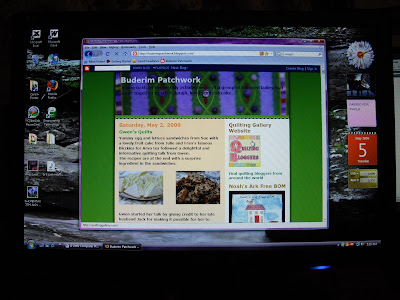 Place your mouse pointer over the link, or the logo/picture. The pointer will turn to a hand as on the 'Quilting Bloggers' logo in the pic above.
Place your mouse pointer over the link, or the logo/picture. The pointer will turn to a hand as on the 'Quilting Bloggers' logo in the pic above.Right Click, that is click the right hand side or the right hand button, on your mouse. For most applications we use the left click.
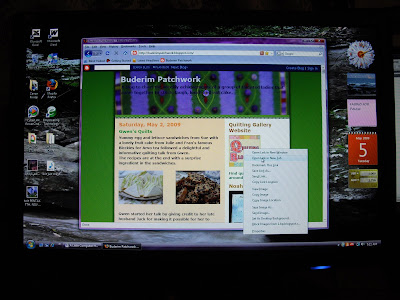 A drop down menu will appear and you will notice the two items reading "Open Link in New Window" and "Open Link in New Tab"
A drop down menu will appear and you will notice the two items reading "Open Link in New Window" and "Open Link in New Tab"These are the two applications that we will be using, they are both similar but in slightly different formats.
We will deal with 'Tabs' first.
Place your mouse pointer over 'Open Link in New Tab' and left click, You will now have an extra toolbar (line with stuff written it it) at the top of your screen with Buderim Patchwork and Quilting Gallery, or indeed, the name of any site you have opened, as shown in the piccy below
Place your mouse pointer in the tab in the new toolbar at the top, in this case 'Quilting Gallery' and left click.
Hey Presto Changeo, you now have a new screen and are in the Quilting Gallery site. As you click between 'Buderim Patchwork' and 'Quilting Gallery' on the toolbar your computer screen will change, in other words, you are going from one Internet site to another. To exit from the site just click on the X at the end of the tab, as shown it the pic below.
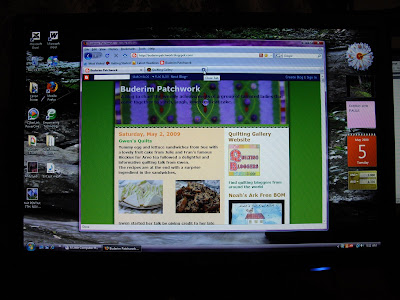 Now on to 'New Windows'........
Now on to 'New Windows'........Opening new windows begins the same as opening new tabs, place/hover your mouse over the link/logo. Right click for the drop down menu and this time select and left click on 'Open Link in New Window', see below.
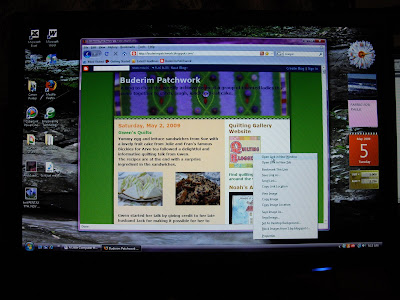 A new window will open on your screen, partly covering the previous screen, as in the pic below.
A new window will open on your screen, partly covering the previous screen, as in the pic below.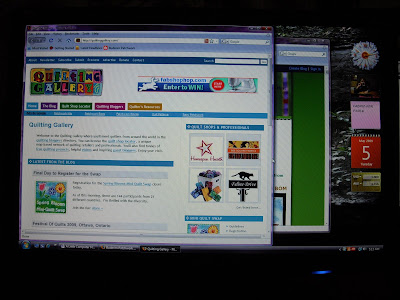 Above is the Quilting Gallery window with Buderim Patchwork behind it and my computer screen behind that.
Above is the Quilting Gallery window with Buderim Patchwork behind it and my computer screen behind that.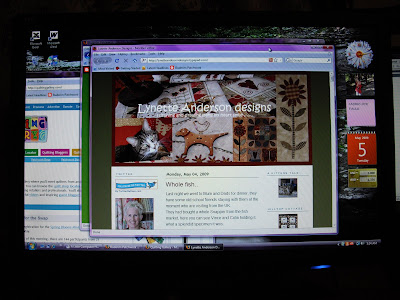 Repeat the process and you will have 3 windows open on your screen as above. Click on any window to bring it to the forefront. To move a window around your screen, place your mouse on the top coloured bar, left click without releasing and drag the screen to the desired place, even to another screen if you have two that are linked.
Repeat the process and you will have 3 windows open on your screen as above. Click on any window to bring it to the forefront. To move a window around your screen, place your mouse on the top coloured bar, left click without releasing and drag the screen to the desired place, even to another screen if you have two that are linked.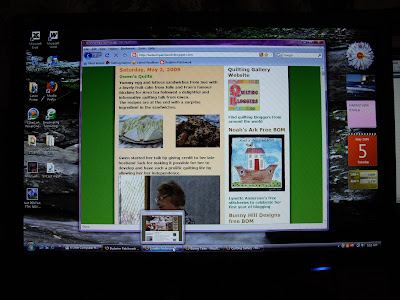 You can also minimise the windows to the bottom toolbar on your screen, bringing them up as needed by clicking on them as in the above pic.
You can also minimise the windows to the bottom toolbar on your screen, bringing them up as needed by clicking on them as in the above pic.'New Windows' is handy if you want two (or more) windows open on your screen at the one time, to change the sizing of each window, hover the mouse over the edge of the window, the arrow will change to a double ended arrow, left click without releasing to grab and slide the edge of the window to resize, either smaller or larger, repeat on all edges of the windows and arrange them on your screen.
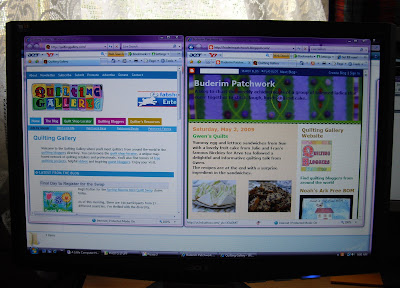 I hope this is helpful and possibly clearer than mud............big thing to remember is HAVE FUN!!
I hope this is helpful and possibly clearer than mud............big thing to remember is HAVE FUN!!
